Instructions for how to activate virtual backgrounds in Zoom
Please download the background picture you want to use. Then start the Zoom app and click on the cogwheel (‘Settings’) in the upper right corner.
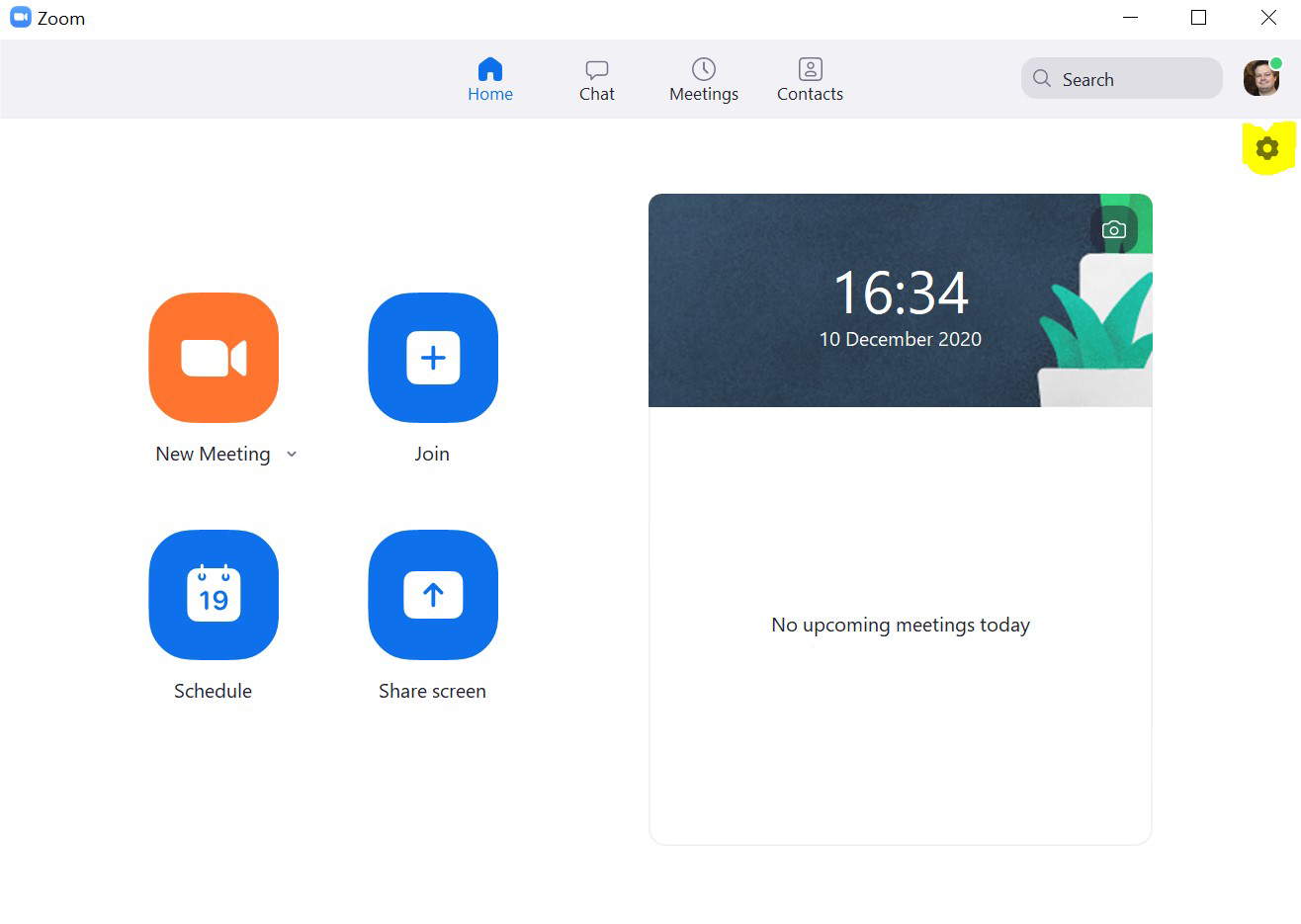
Click ‘Backgrounds & Filters’ and upload the backgrounds by using the plus icon to the right.
Please note that if you have activated ‘mirror my video’ your picture, and thus your background, will look mirrored to you.
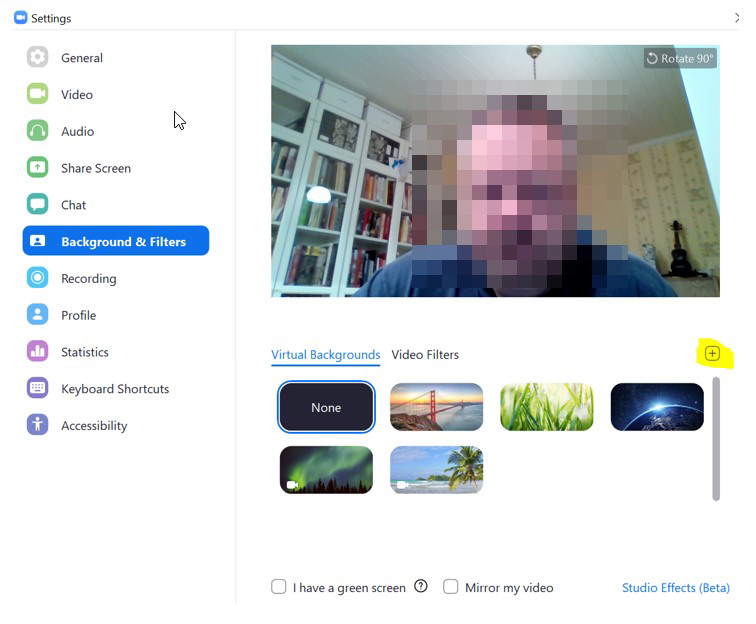
During a Zoom-meeting you can change your background via the expandable menu right next to the icon for starting and stopping video.
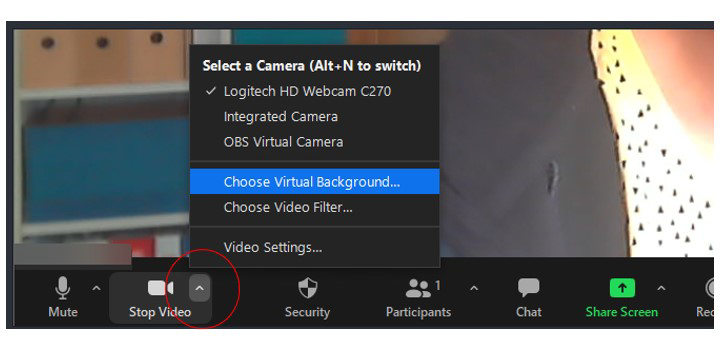
Corresponding instructions for Mac
Start Zoom. Furthest up to the left under the zoom.us-tab you find ‘Preferences’. Choose ‘Virtual background’. By clicking the +-sign and ‘Add image’ you can upload virtual backgrounds.
